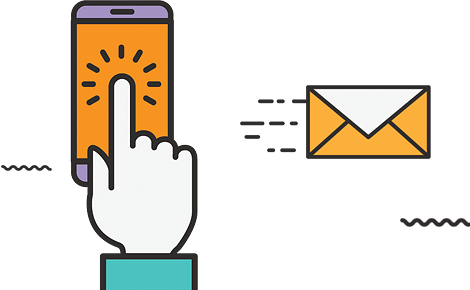One of the first lines of defense we have against the plague of security and privacy problems that stalk the internet resides within our browsers. This article is meant to help you to harden your Browser Against Malware and Privacy Concerns. However, do note that I would strongly suggest that even if your main concern is only about privacy you should still read through the security sections as well. Preventing your computer from communicating with potentially dangerous sites, and helping to avoid malware, plays a very important role in increasing your online privacy. Thus, protecting your privacy really does require that you also increase your security.
Also, note that for true protection you should also read my article about How to Stay Safe While Online. To achieve true privacy you should also read my article about How to Protect Your Online Privacy. The article you are currently reading is meant to be used in conjunction with both of these other articles. It is not really meant to be viewed in isolation, although it is certainly useful in that respect as well.
Notice that this article is not really as long as it seems. By this I mean that you really only need to navigate to the section applicable to the browser you are using. You really don’t even need to worry about the other sections. Also, note that all instructions are provided assuming thatno other changes to the configuration have been made. When configuring these browsers I installed them with default configurations and modified them from there. Also, unless otherwise noted, any instructions provided are applicable to all browsers within the below categories. Whenever specific browsers required different changes I noted that in my instructions.
If you are running Adobe Flash, as most people are, then there are a few changes to the settings you should make. Regardless of which browser you use you should modify your flash player settings to make sure that third-party flash cookies are disabled. If you are running Windows Vista or Windows 7 do this by going to the control panel on your computer. Then, if you have your Control Panel set to Category view, go to the subsection for “System and Security”. If you have the Control Panel set to Large Icons view, or Small Icons view, Flash should already be available. If you are running Windows XP you should go to the control panel and make sure that it is set to “Classic View”. At this point you should see the icon for “Flash Player”. Open it. Under the Storage tab make sure the option to “Block all sites from storing information on this computer” is selected. Also, under the Advanced tab make sure that the option to “Allow Adobe to install updates” is selected.
In addition, it’s important to know that Javais constantly being exploited in order to install malware on users computers. Also, the java plugin is not even needed for most sites to work properly. Thus, if the java plugin is in fact installed in your browser, my advice would be to remove it unless you find it necessary. In addition, assuming you uninstalled Java entirely from your computer, which I would recommend unless you are actively using it, you should also use the built-in Windows search to find the file “npDeployJava1.dll” on your C-drive and, if it exists, delete it. For some reason this file is not removed with the Java uninstaller. In addition, if there are any plugins you don’t use I would recommend that you remove them as well. These may pose a threat to your security.
2. Use A Privacy Focused Search Engine
Google’s search engine records your searches and aggressively tracks you. So do many of the other top search engines. For this reason I would suggest that you use an alternative search engine. One of the best anonymous search engines I’ve found is calledStartPage. This search engine allows you to search using Google’s search engine, but it blocks Google’s ability to track you. Its not quite as powerful as using Google alone, but it’s definitely a very good search engine. More information can be found onthis page, and an explanation of how to make it the default search engine of your browser can be found onthis page. The same company that makes StartPage also makes a search engine calledIxquick. This gathers its results from many different sources and thus may be even more useful than StartPage. More information about it can be found onthis page, and an explanation of how to make it the default search engine of your browser can be found onthis page. Both search engines have been certified by an independent third-party to not record your IP address or use tracking cookies.
Another very good option is calledDuckDuckGo. This search engine will also not record any information about your searches. DuckDuckGo gathers its search results from a compilation of many sources. It also displays possible answers to the question you asked right at the top of the results page. It can be a very useful search engine. More information about DuckDuckGo can be found onthis page, and a link to add it to your browser is provided on the main search page.
3. Modify Your Current Browser To Achieve Improved Security And Privacy
4.Alternatively Use JonDoFox To Greatly Improve Your Privacy
Note that for this browser I am not even considering security or usability concerns. This browser is truly oriented mainly towards privacy. For a more balanced approach please see my advice above. In addition to using this browser I would also advise that you change your default search engine to onewhich is discussedinsection 2.
To surf the web with even greater anonymity than can be achieved with any of the above browsers, download JonDoFox from this pageand install it. During installation it will prompt you to have it download Firefox. Assuming you don’t already have Firefox installed let it install it for you. However, if you already have Firefox installed it will ask you whether you want to merge it with your Firefox configuration. You must either do that or install it as a portable browser. The choice is yours.
During the installation it will ask you if you want to download JonDo, which is a proxy program. I would recommend that you do not and instead use a virtual private network (VPN). This will provide you with an encrypted connection, much faster browsing speed, and an even higher level of privacy. To choose the best VPN for your needs please readthis section of my article about How to Protect Your Privacy While Online. Make sure that if you do choose to use a VPN, you start it up each time before using JonDoFox to browse the internet. Also, if you do decide to use a VPN you should start upJonDoFox, left-click on the JonDoFox icon, and select the option for “No Proxy”. When prompted you should also select the option to not show warnings about the proxy.
At this point JonDoFox is ready for you to begin browsing the internet with a very high level of privacy. No further changes are required for the configuration and no additional add-ons are required.
5. Periodically Clear Browsing Data
Even if the configuration changes suggested above some browsing data will still get saved to your computer. In addition you should be aware that the advice I give above will not prevent flash cookies from being stored on your computer from the site you are visiting. You have only disabled this for third-parties. Thus, to clear these flash cookies, and most other browsing data which may be on your computer, you may want to periodically clean your computer with a program called CCleaner. To download ityou should download the Portable version fromthis pageto avoid inadvertantly installing unwanted software.
After installing it there is one change you must make in order for it to clear flash cookies, as well as normal cookies and other browsing data. Please click on the Cleaner icon and go to the Applications tab. Then, under the Multimedia section, make sure that “Adobe Flash Player” is selected. Once you have made sure that CCleaner is configured properly you just make sure that all other programs are closed and then click on the button to “Run CCleaner”. Running this periodically will help to increase your online privacy.
I realize that the configuration options, and available add-ons/extensions, for these browsers change over time. Thus I need your help in staying up to date with the best ways to protect all of these browsers from both safety and privacy concerns. Please help me by letting me know when you believe the advice I am providing is no longer entirely accurate, or that new approaches are now available.
In addition, please help byrating this article. Ifyou believe this article deserves anything less than 5 stars, please leave a comment below explaining how you think it can be improved or where you find fault. This article is written by me but fueled by the community. Thus your opinions and advice are not only much appreciated, but actually necessary in order for this article to grow and improve.